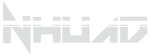Compatibility Instructions
Compatibility Instructions
Overview
- Single Hand Controller - We are revolutionizing gaming with our single hand controllers. For avid gamers and those with disabilities.
- Right-Hand and Left-Hand Universal Design
- Ergonomically designed to suite kids and adult hand sizes.
- Bluetooth wireless connection and wired connection compatible with Sony PS4, Sony PS3, Nintendo Switch and PC only.
Note: Controller will act as PS4 controller on PS5 console, and will display an error message “PS5 games can't be played using the DUALSHOCK 4”.
Controller will only work at PS5 console with official PS4 games only.
How to Use on Different Consoles
Sony PS4Wired Use = While holding down the TRIANGLE button, connect the controller to console via USB cable.
Wireless Use = Wired used for the first time. For wireless use in the future, press the PS key, the board will reconnect with the console.
Sony PS3Wired Use = While holding down the SQUARE button, connect the controller to console via USB cable.
Wireless Use = Wired used for the first time. For wireless use in the future, press the PS key, the board will reconnect with the console.
Sony PS5Note: Controller will act as PS4 controller on PS5 console, and will display an error message “PS5 games can't be played using the DUALSHOCK 4”.
Controller will only work at PS5 console with official PS4 games only.
Wired Use = While holding down the TRIANGLE button, connect the controller to console via USB cable.
Wireless Use = For first time of use, hold down SHARE button, then hold down PS button for 2 seconds until the indicator light lights up intermittently and this will allow the controller to enter wireless pairing mode. On the PS5 console, you should see << Wireless Controller >> in you Bluetooth device pair list.
For wireless use in the future, press the PS key, the board will reconnect with the console.
Nintendo SwitchWired Use = While holding down the R1 button, connect the controller to console via USB cable.
Wireless Use = Wired used for the first time. For wireless use in the future, press the PS key, the board will reconnect with the console.
PC/LaptopWired Use = Do not hold down any button and connect the controller to console via USB cable.
Wireless Use = Hold down SHARE button, then hold down PS button for 2 seconds until the indicator light lights up intermittently and this will allow the controller to enter wireless pairing mode. On the PC/Laptop, you should see <<Wireless Controller>> in you Bluetooth device pair list.
Indicator Light
|
Function |
Condition |
Indicator Response |
|
Check Battery Health |
While controller has disconnected to console, press PS Button |
Fully Charge = Bright Indicator |
|
Low Battery = Dim Indicator |
||
|
Battery Drain = No Indicator |
||
|
Controller Charging |
Connected to charger or Console via USB |
Breathing Light on Indicator |
|
Controller Pairing Mode |
Hold down SHARE, then hold down PS Key for 2 seconds. |
Flash intermittently on Indicator |